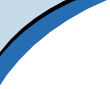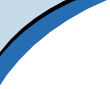The chief piece of programming theory is the way the contour lines
are drawn. The x-y coordinates of the mouse during drawing are are
stored in Vectors (dynamically expanding arrays). Separate vectors
keep an index of start and finish points as well as the color drawn.
Contour labels are drawn at the beginning of each attempted stroke.
They are placed smartly to avoid the contour drawing over the label.
The label is placed a certain distance and direction from the beginning
of each contour line. The angle is determined to be opposite of the
angle between the first and fifth points of the contour line, and
the distance is roughly 10-20 pixels in that direction.