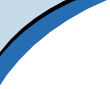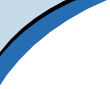| |
Hands-On, Minds-On Meteorology
Description
| Programming | Operation
| Mountains
(incl.
fixed and large-size versions)
Description
All three Mountains programs allow the user to follow a parcel of air
across a predetermined path of two mountains. The path starts at 0m,
progresses upward to 2km, down to 1km, up to 3km, and back to the surface.
The only difference between the three is in the original version, you
can change the initial temperature and dew point, whereas in the fixed,
you can not. The large-size version is like the original -- with adjustable
initial temperature and dew point scrollbars.
|
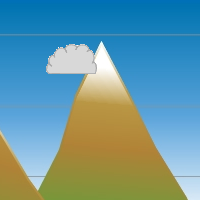
click for whole shot |
Objectives
The Objective of the Mountains programs is to develop an understanding
for what happens to air as it rises and sinks, and how mountains play
a role in affecting the properties of the air that passes over it.
Programming
Theory
The path is simply a pair of integer arrays holding x,y data. Clicking
start sets off a timer that steps through the path, drawing any pertinent
information along the way.
Assumptions
- Range for Initial Temperature Setting: 0°C - 30°C
- Range for Initial Dew Point Temperature Setting: 0°C - 25°C
- Initial Temperature and Dew Point Temperature for Fixed version
respectively: 25°C and 17°C
- Dry Lapse Rate for Temperature: 10°C/1000m
- Dry Lapse Rate for Dew Point Temperature: 2°C/1000m
- Moist Lapse Rate: 6°C/1000m
Cloud formation differs between the fixed version and the others.
In the fixed version, we know when the parcel reaches 100%, so we
can play a little and allow the cloud to gradually become larger as
it ascends above the condensation level. At 1000m, the cloud begins
as small, and grows until the parcel begins to sink down the lee side
of the first mountain. This cloud quickly shrinks as it descends,
so it is visible as the RH < 100%. The parcel stays dry until it
returns to 2km, where it again gradually grows to the maximum elevation
of the second mountain. The clouds shrinks to nothing over the peak
just like the first time. In the adjustable and large-size version,
the cloud appears on the screen either in full size or not at all,
depending on the relative humidity. In these, as soon as the parcel
sinks, the cloud disappears.
Equations
Nothing other than using the above lapse rates to calculate current
temperatures and dew point temperatures.
Other
Meteogram
- The red line is the parcel temperature
- The cyan line is the dew point temperature
- The yellow vertical line is the marked to show where the parcel
currently is on the meteogram.
- Once Mouse-dragging is enabled (after the first full run at
a given temperature setting), the yellow line follows the parcel
location to show where it lies on the meteogram.
- 0°C is the default lower boundary of the meteogram, but
it can adjust to accommodate negative numbers by lowering the
lower boundary in 10°F increments.
Operation
Running the Program
- Click the link for Mountains or Mountains (Large) or Mountains
(Fixed).
- Change the initial parcel temperature and dew point by sliding
the appropriate scrollbars.
- Start and Stop the parcel moving over the mountains by clicking
the appropriate button.
- Enable the Graphing Tool by click
the appropriate button.
- Use the mouse to drag the parcel to any point along the path only
after the path is run once.
- Press reset to start a new parcel experiment (the only way to
change initial temp / dew point in adjustable version)
Extra Knowledge
The students can drag the parcel along its track, only once the track
has been run through completely on its own.
 |
Department of Atmospheric Sciences
University of Illinois at Urbana Champaign
Created by Dan Bramer: Last Modified 07/27/2004
send questions/comments to bramer@atmos.uiuc.edu
|
|